We asked an OPPD cybersecurity analyst to offer some cybersecurity tips for students as they head back the classroom. Digital safety should be top-of-mind, no matter the age of the user.
Back-to-school time is exciting. But in the rush to buy pencils, pens and notebooks, parents sometimes forget about digital safety when preparing their kids for school. Good cybersecurity practices should begin early and follow students to college.
Students 5 to 7 years old: Children in this age group don’t typically carry cellphones, but some do. Some kids might have tablets they use to play games or watch videos that parents have approved. But be aware that some tablets have integrated browsers. When connected to Wi-Fi, tablets can access the internet, letting kids see websites their parents might prefer they avoid. Look for parental control software or an app compatible with the operating system of these basic tablets to insure they only browse approved sites.
Students 8 to 10 years old: Children in this group often have a cellphone. If they do not have a phone, or if you’ve removed access to technology, you should still manage the risks around them. A parent (or grandparent or caretaker) of a young person in the digital age is also a “digital parent,” and they are responsible for teaching their children how to live responsibly with technology.
Open communication
Getting kids into a “digital safety” mindset isn’t difficult. Parents should be honest, tell them the risks, and sit down with them to make a digital safety plan together. Some parents worry about their child’s reaction when they discuss some of these suggestions. Remind them that they are on your wireless plan and you want them to be safe. These simple cybersecurity tips can help students get out the door and off to school as safely as possible.
Because technology and the internet change so rapidly, it can be difficult to keep track of which websites and apps your kids should have access to and which they should avoid. Fortunately, there are plenty of tools to help.
Students in elementary and middle school
First-day-of-school milestones are a big deal, but be thoughtful about the amount of information you are sharing about your child on social media. Sharing too many details could potentially pose a danger to your child or your internet security. Although these details may seem trivial, be wary of sharing your child’s school, teacher name, school name, age and favorite activities online. Criminals and predators can use this information to track and lure children.
It’s nearly impossible to review every text message, post and email on your child’s device. Good news: Several apps can help monitor their online activity and alert you to dangers. Some of the most popular are Disney’s Circle Go, the Bark app, and the Amazon-backed Luma router. If these tools detect an issue, or see your child going to an inappropriate site, they detect this and block them. Most of these apps give parents the option to receive alerts and information as to which sites were blocked, so parents can have a conversation with their kids.
High school and college age
This age group is typically already tech savvy, but not always up to date on best practices for staying safe online. To help them stay out of trouble, or to help prevent someone stealing their identity, follow the mobile best practices below.
- Authentication: Make sure their phone has a strong password or passphrase. Most new phones have the option for biometrics using fingerprints or facial recognition. Make sure they have one or more of these features turned on to protect their device and their personal information. Using two-factor authentication whenever possible provides an additional layer of security.
- Research before downloading: Before they download and install an app on their mobile device, students should verify the app will perform only functions you approve of. Use known websites or other trusted sources for reviews of the app.
- Avoid public Wi-Fi or hotspots: This is tough on a high school or college campus, but any Wi-Fi that does not require a password should be off limits due to added security risks. When possible, use the data plan from your wireless carrier over questionable Wi-Fi. If you must use these type of Wi-Fi hotspots, consider installing and using a mobile VPN application. These applications help to encrypt data and personal information while using Wi-Fi hotspots.
- Encryption: Most modern smartphones include this option, so this does not usually require installing additional software. But the user does need to activate or turn on this feature. Turning on encryption protects a teen’s sensitive information stored on the phone. If someone finds the phone, they won’t be able to access it.
- Remote wiping and remote disabling: If you enable the remote wipe feature, you can permanently delete the data stored on a lost or stolen mobile device. Remote disabling lets users lock or completely erase data stored on a mobile device if it is lost or stolen. If the mobile device is recovered, you can unlock it.
- File-sharing applications: Be cautious when using file-sharing software or apps, which allow online users to connect and trade computer files. There are many variations, and most bring a risk of sharing viruses and malicious attachments as well. File sharing may also enable unauthorized users to access your laptop without your knowledge.
- Stay up to date: When you regularly update your operating system to the most recent version, you have the latest tools to prevent unauthorized access to your personal information. Make this a priority. Once vulnerabilities are uncovered, many malicious actors try to exploit them. Don’t be an easy target. Patch or update your operating system when updates are available.
- Smishing: Be aware of fraudulent text messages purporting to be from reputable companies. These texts include users to reveal personal information, such as passwords or credit card numbers. Bad actors may claim to be a bank and provide a false narrative that someone may be attempting to access the target’s bank account, along with a malicious link. Make sure children with access to bank accounts or streaming services like Netflix are aware of this threat and encourage them to always go directly to the application or website directly.
More cybersecurity tips for students
For more tips on your specific phone type, try using the Federal Communications Commission’s smartphone security tool. It helps smartphone owners protect themselves against mobile security threats. Choose your mobile operating system, then follow the 10 customized steps to secure your mobile device.
For other back-to-school cybersecurity tips for students, check out the following links:
CISA Cybersecurity Awareness Program Student Resources
Family Tracking – Life360
The Bark app